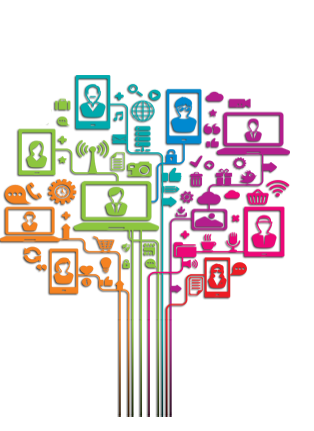How to Request Support ?
- Send an e-mail from your official e-mail address "have to be under one of the following domains :
alzewayed.com.sa, gc.edu.sa, alghadcolleges.edu.sa, mccl.com.sa and sist.com.sa
- Remote Support ServiceIf you have problem on your PC and need help solve it you will need to follow the bellow procedure:
- 1 Make sure which problem do you need to report exactly.
- 2 Write an e-mail explaining your problem.
- 3 Include your mobile number and teamviewer ID and password in e-mail.
- 4 Send that e-mail to support@gc.edu.sa
- 5 That will create for you a support ticket on our system and one of our technical support team will contact you to solve your problem.
Or you may also request our support service by creating your own ticket on our system by following the bellow procedure:
- 1 Make sure which problem do you need to report exactly.
- 2 Open the technical support official website by clicking the following link www.support.gc.edu.sa
- 3 Register new account or login with your account if you registered before.
- 4 Create new ticket.
- 5 Your ticket IS now on our system and one of our technical support team will be in contact with you to solve your problem Asap.
- On-Site Support Service If you have a problem and the technical support team leader decided that you will need an 0n-site support team then you will have to follow the bellow procedure:
- 1 Download the Service Request form and fill it using your PDF reader or MS Word program "all our forms are editable and any form written by hand will be rejected".
- 2 Reserve the flying ticket and accommodation for the team on your site.
- 3 Provide the transportation for the team on your site.
- 4 Send the form after approving it to it@alzewayed.com.sa .